Precautions for stamp rally&
lottery participation
If the system does not work properly, such as the acquired stamps and lottery history disappearing, please check the following settings.
* QR Code is a registered trademark of DENSO WAVE INCORPORATED.
When reading QR code on iPhone
Be sure to read QR code with the standard camera app.
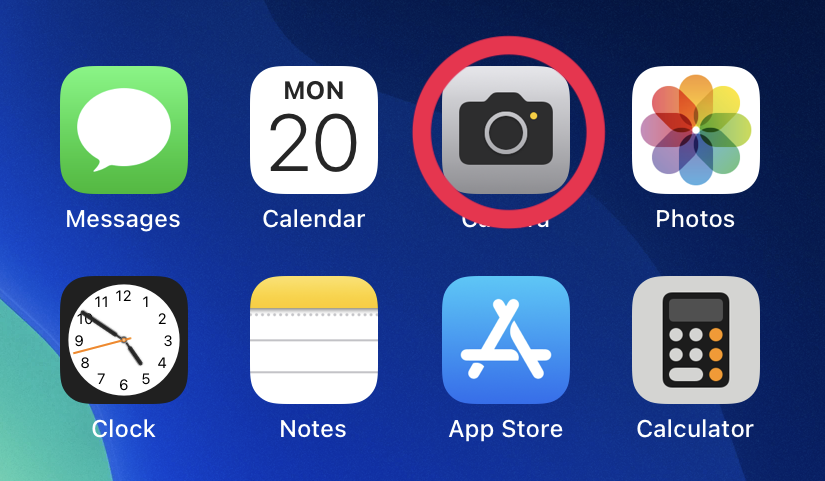
Don't use the "Code Scanner" in the Control Center.
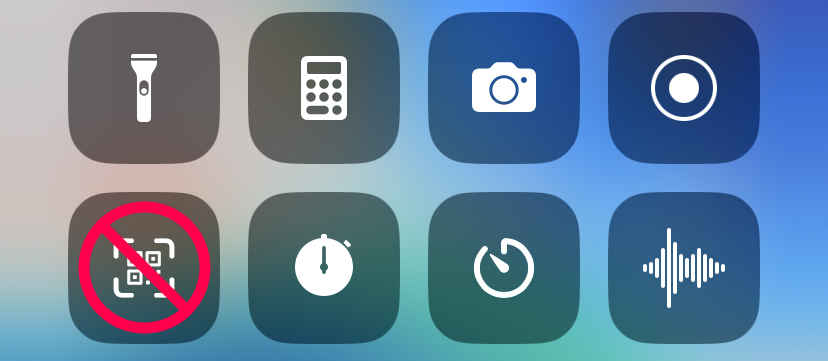
Don't use Safari's "Private Browsing" mode.
How to check/cancel Private Browsing
Click the icon on the far right from the menu on the Safari screen.
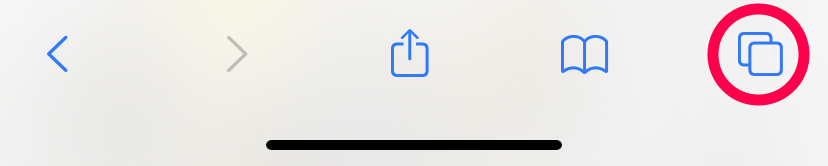
If it is displayed as "Private", it does not work properly. Click "Private" to unlock.

Switch to "x tabs" from the display menu and read QR code again.
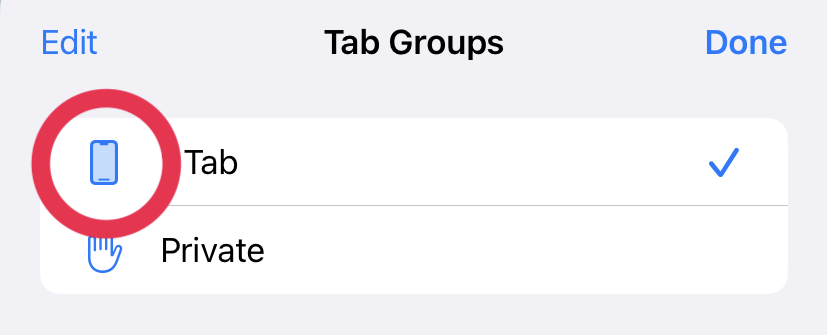
When reading QR code on Android
Read QR code with the standard camera app.
Depending on the phone, it may not be possible to read with the standard camera app. In that case, we recommend the "Google Lens" app.
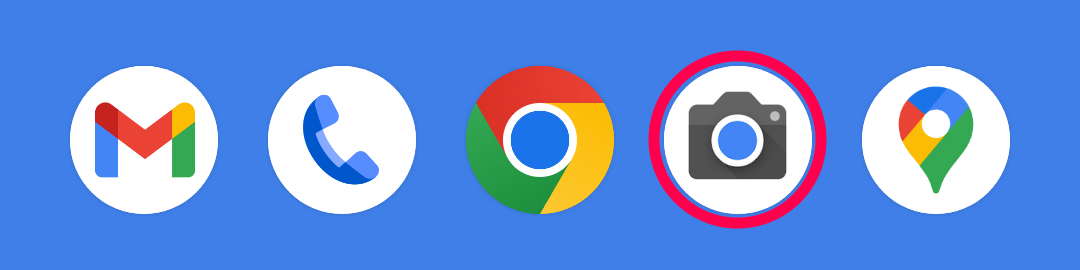
Don't use Chrome's "Incognito" mode.
How to check/cancel Incognito mode
If the "hat and glasses icon" is displayed in the address bar, it is incognito mode and does not work properly. Click "Tab icon" on the right to unlock.

Click "Tab icon" and read QR code again.

When location (GPS) errors occur on iPhone
If you get a location information error during the stamp rally or lottery, please allow location information for "1. iPhone device", "2. Safari browser", and "3. Website".
1. How to allow the location information service on iPhone.
Open the setting screen of iPhone and click "Privacy and Security".
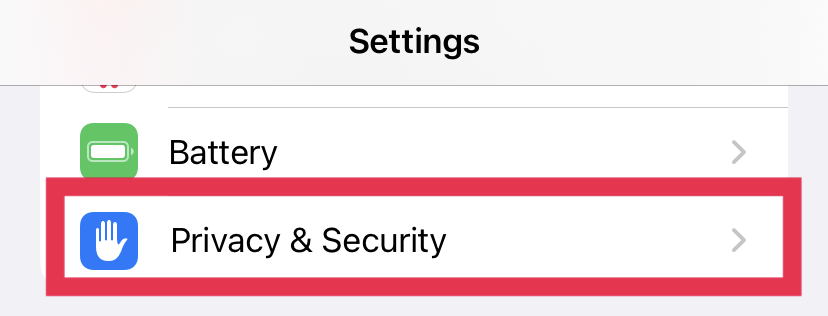
Ensure that "Location Services" is turned on.

2. How to allow the use of location information on the Safari browser
Click "Safari Websites" in the location information service settings in 1.
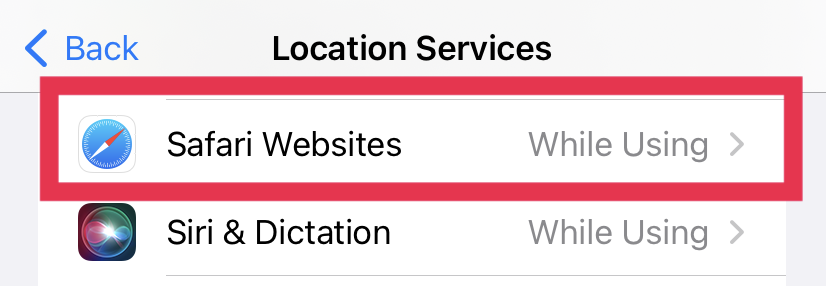
Ensure "While Using the App" and "Precise Location" are turned on
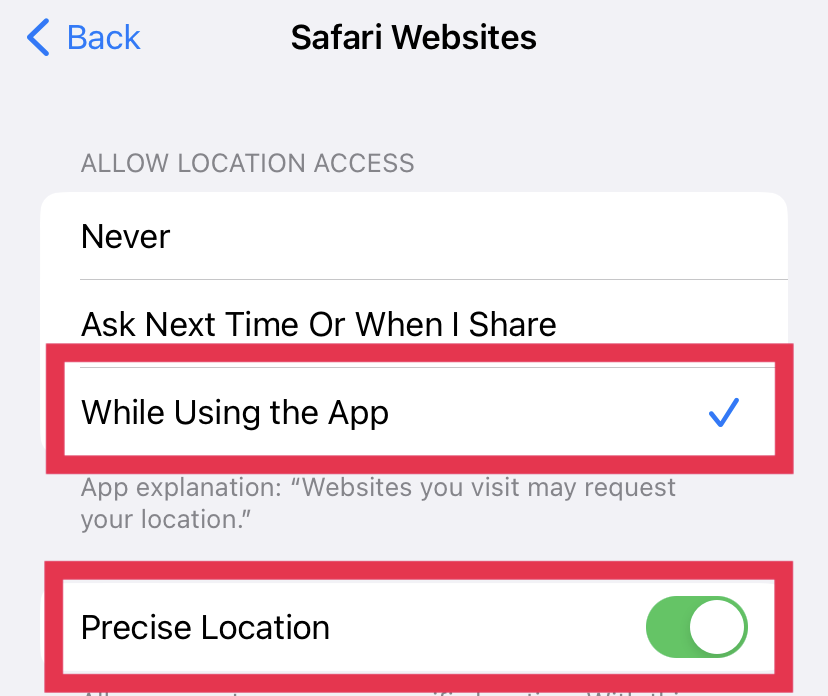
3. How to allow website location information
Display the stamp rally or lottery screen on the Safari browser and click "aA" in the address bar.
Then click "Website Settings" from the menu.

Ensure that "Location" is allowed. If it is Denied, change it to Allow

If you get a location information (GPS) error on Android
If you get a location information error during the stamp rally or lottery, please allow location information for "1. Android device", "2. Chrome browser", and "3. Website".
1. How to allow the use of location information on Android.
* For Android, the name of the setting screen differs depending on the device, OS version, etc., so the screen below is for reference. For details, please refer to the manual of your device.
Ensure whether the use of location information is turned on from the setting screen.
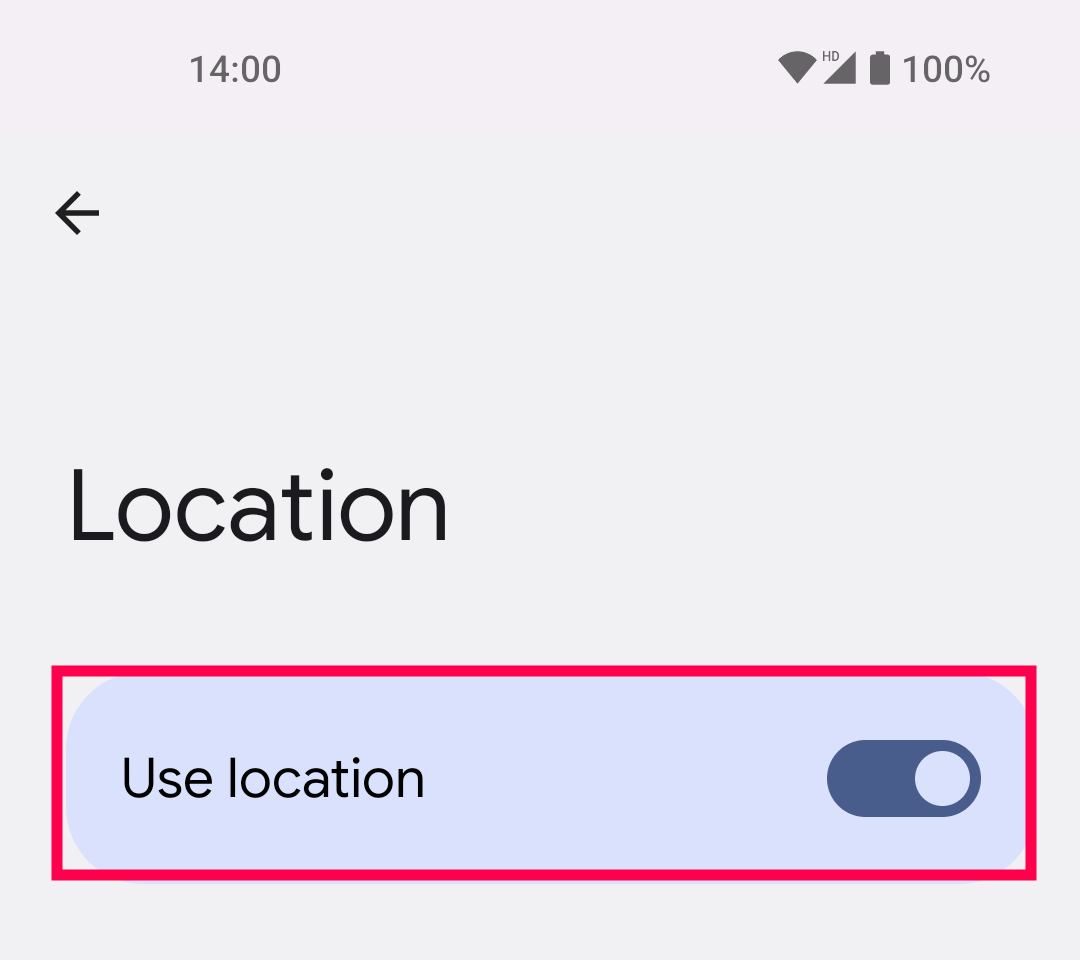
2. How to allow Chrome browser Permissions
Please allow the location information permission of the Chrome browser from the application setting screen.
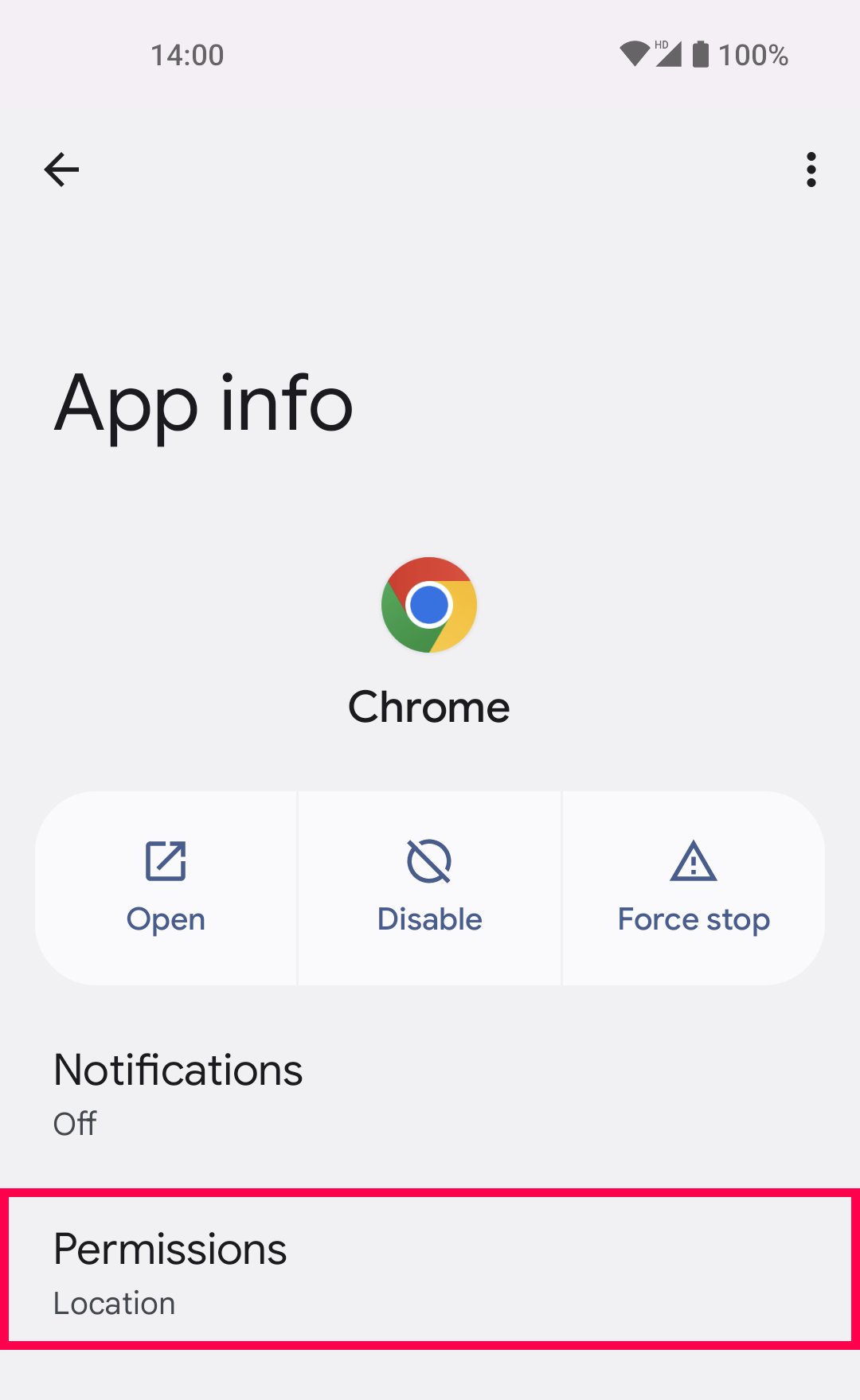
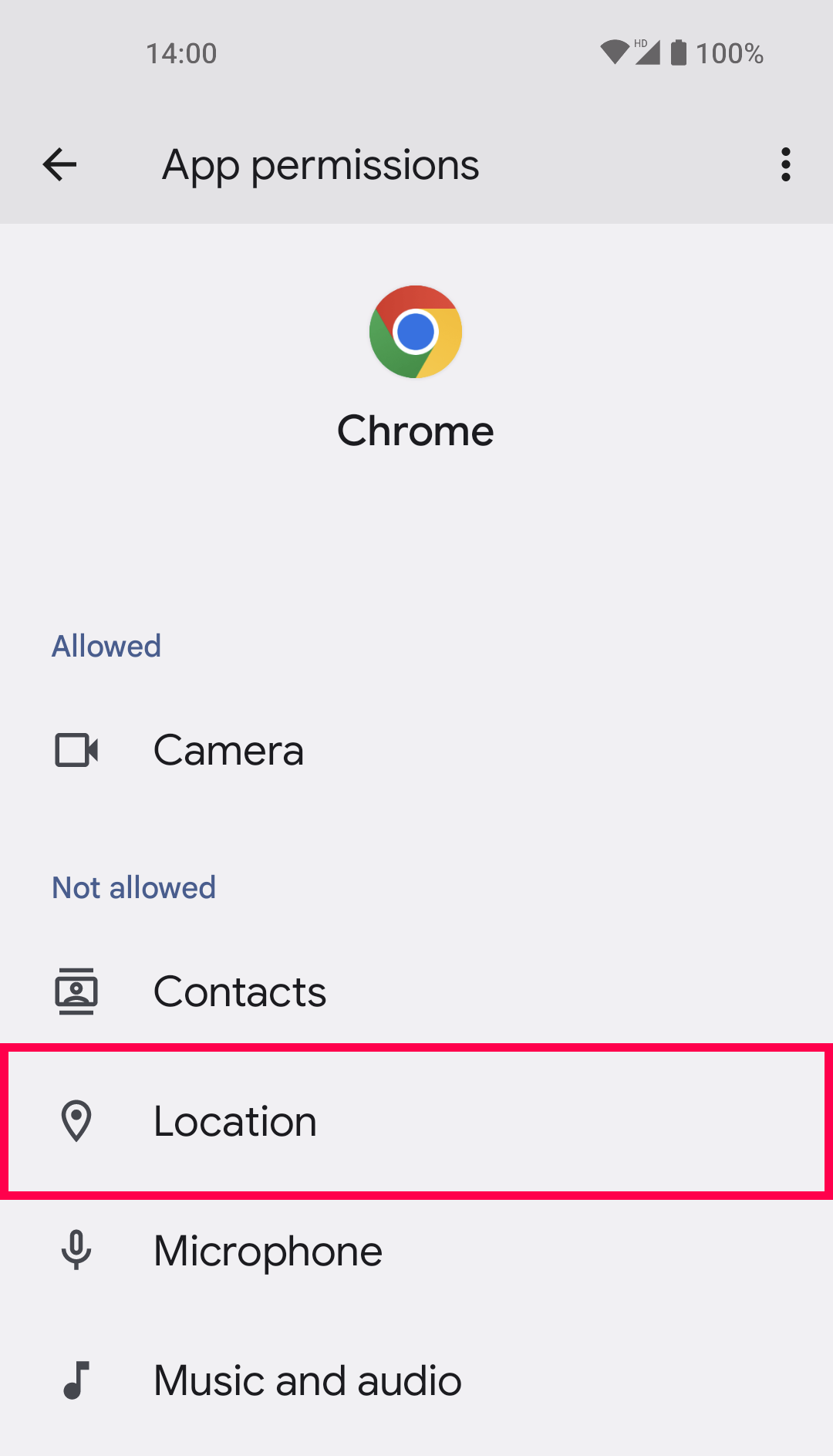
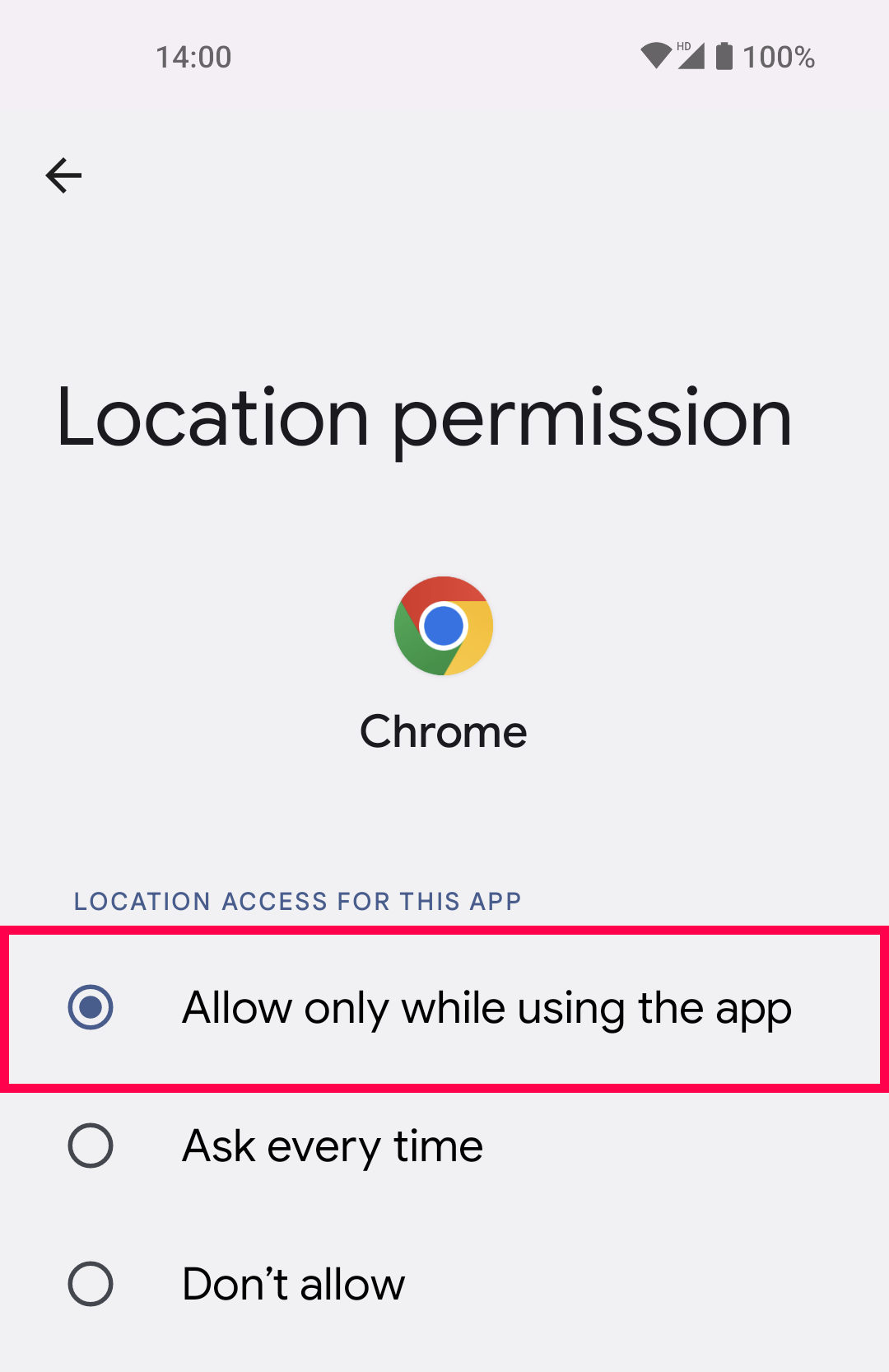
3. How to allow website Permissions
If the website does not allow location information, the following screen will be displayed.
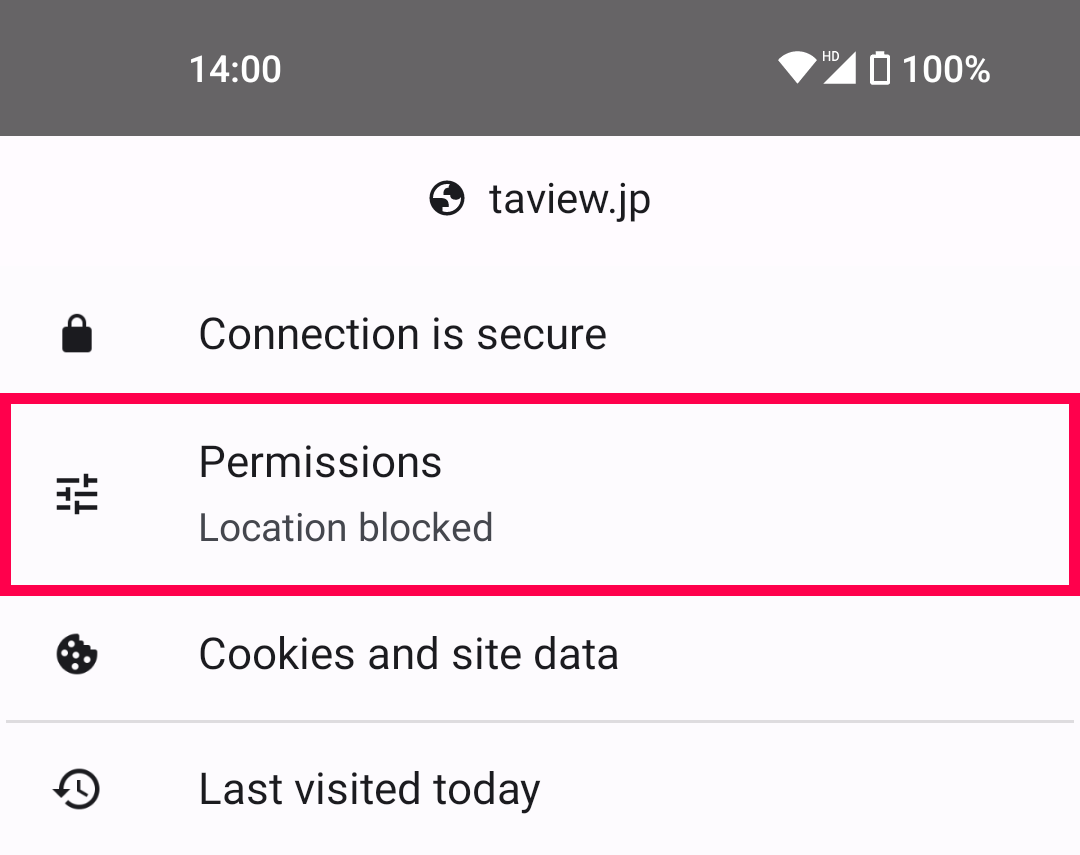
Please allow the location information permission of the website.
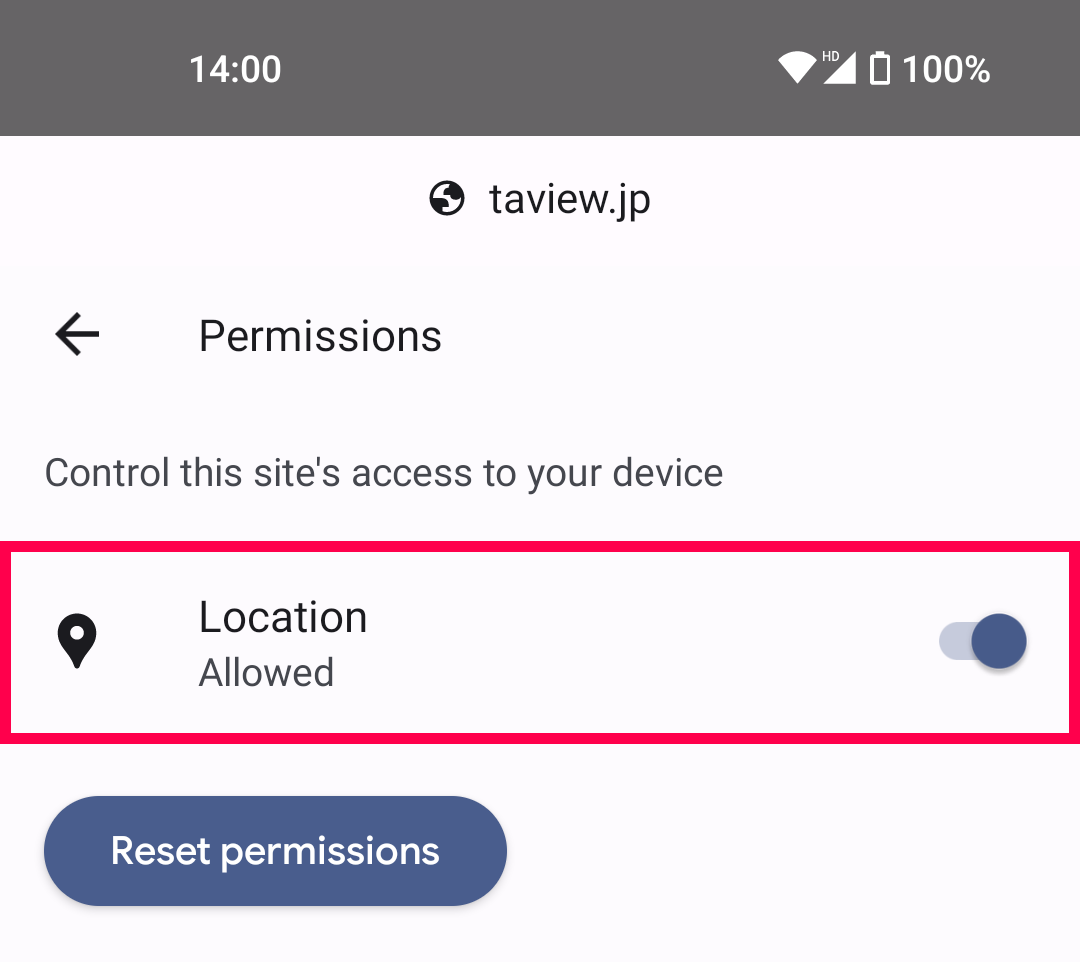
Others, if it does not work properly.
Use the recommended browser.
Use "Safari" for iPhone and "Chrome" for Android
Don't use anything other than the standard camera app.
If you scan QR code with the camera function of SNS apps (LINE, Instagram, etc.) or other apps, the history cannot be saved. Be sure to use the standard camera app. If the standard Android camera app does not have a QR code reading function, please use the "Google Lens" app.
Do not delete cookies in your browser.
Stamps and lottery histories are saved as cookies in your browser. Please note that deleting cookies manually will erase all your history.
Do not use devices other than smartphones.
PCs and feature phones (garakei) cannot be used. In addition, it may not work properly on old smartphone.